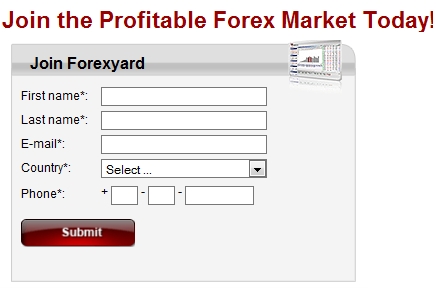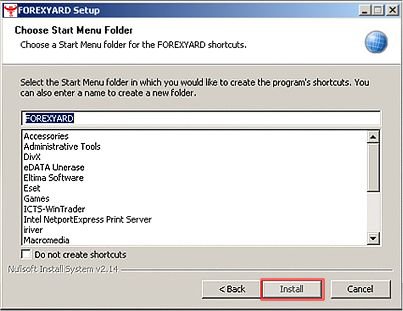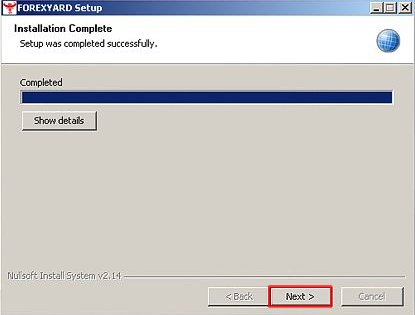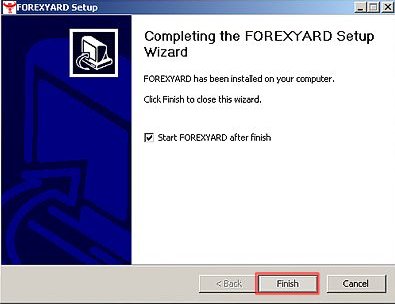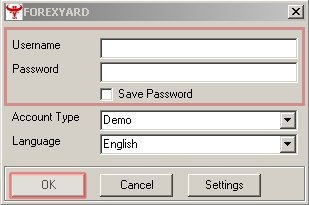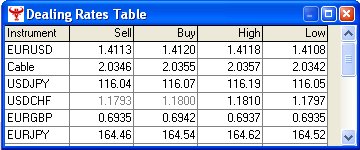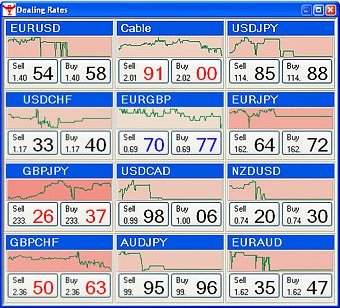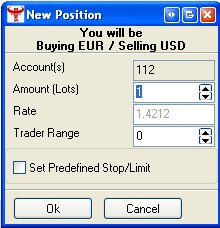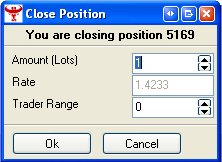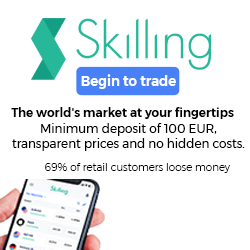Currency trading: Step for step guide
Currency pairs can either be bought or sold. If you believe a currency will rise in price, you buy it. It you rather belive it will go down in value, you should sell the currency pair.
Example:
You can sell Euro (EUR) against US Dollar (USD) at 1.2672 if you believe Euro will decline and US Dollar will rise
OR
You can buy Euro against USD at 1.2675 if you belive Euro will become stronger against USD .
The difference between the buying and selling price is called spread. In the moment above, it’s 3 pip (points) spread between buy and sell.
But let us take it from the beginning. Here is an example of the steps in signing up with a forex broker, in this case ForexYard.
How to get started with a forex broker
1. The sign-up process
Sign-up with one of our popular forex brokers, such as ForexYard. Sign-up usually takes less then 2 minutes, it’s very straight forward.
Just fill in your name, email & country where you live along with your phone number.
2. Go to the download page on ForexYard.
Once the file download file opens, click “Run”.
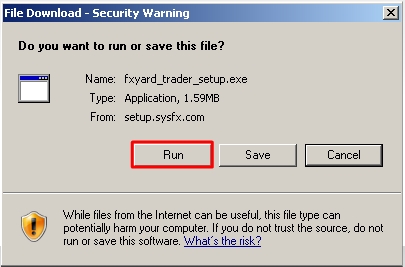
3. Choose install location, or use default
Click “next”.
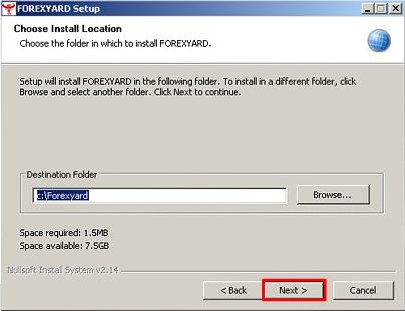
4. Install the ForexYard platform
Click install
5. Forex Platform Installation Complete
Click next now..
6. Continue With ForexYard Set-Up Wizard
Click “finish”.
7. Only Username And Password Left
Type in your username, password and account type and click “OK”.
8. Done. ForexYard’s platform is downloaded and your are now logged in!
Below you find the overview screen after login.

9. Current forex live rates in table format
Here you find daily dealing rates, ie: market prices for various currencies.
10. Current steaming forex rates in window format
With the press of a button, you can buy or sell several currency pairs.
11. Open a currency position
To open a position, left click either “Bid” (sell) or “Ask” (buy). This will open a new position in the chosen currency pair. Continue by selecting “lot” amount you wish to open and click OK.
12. View open forex positions
To view all of your open positions, go to the bottom of the main screen. This window will give you detailed information about all open positions.
13. Close a position
Time to take home a profit?
You can “close” and “open” positions by clicking on the corresponding tab in the open positions window. Here you can also set or adjust stop-loss, limits and various
other functions by left-clicking on the corresponding tab on the open positions window.